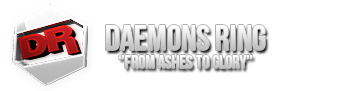Jake
Retired DR Staff
- Joined
- Nov 7, 2013
- Messages
- 24
- Points
- 0
It's quite simple, really:
1. First, find the "Sound" file within the "DRGunZ" folder which should be in your root directory.
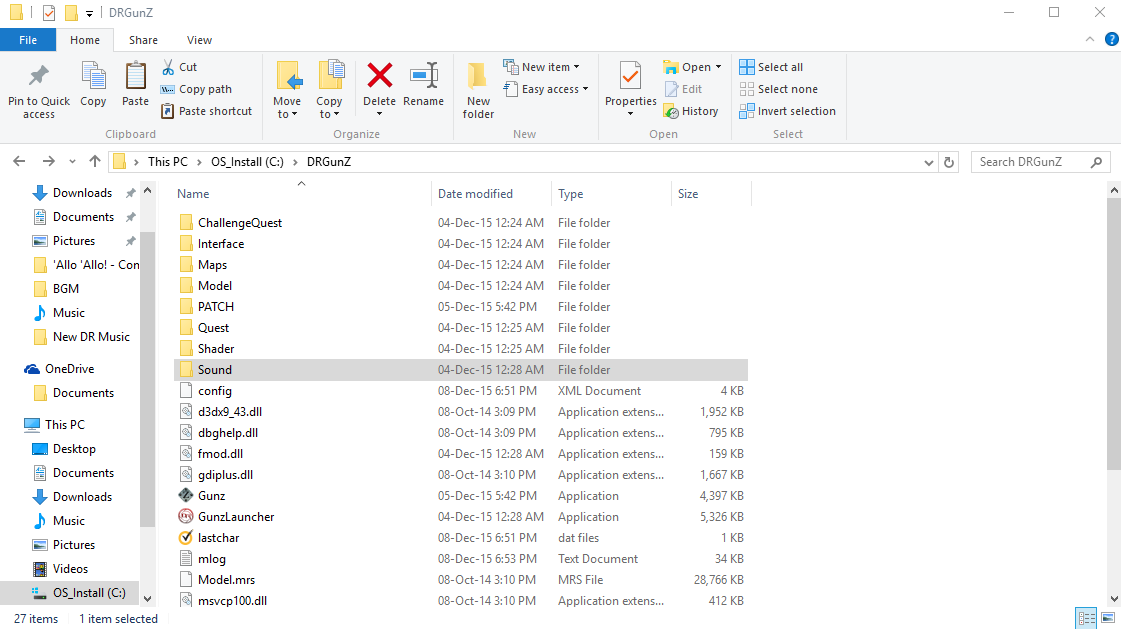
2. Within the "Sound" file, open the "BGM" (background music) file.
3. Within the "Sound" file, there will be 17 files. Of them, you will really only be hearing 12 of them frequently so you needn't change the remaining 5. In the image below, I've highlighted the 12 files you should change should you want custom music:
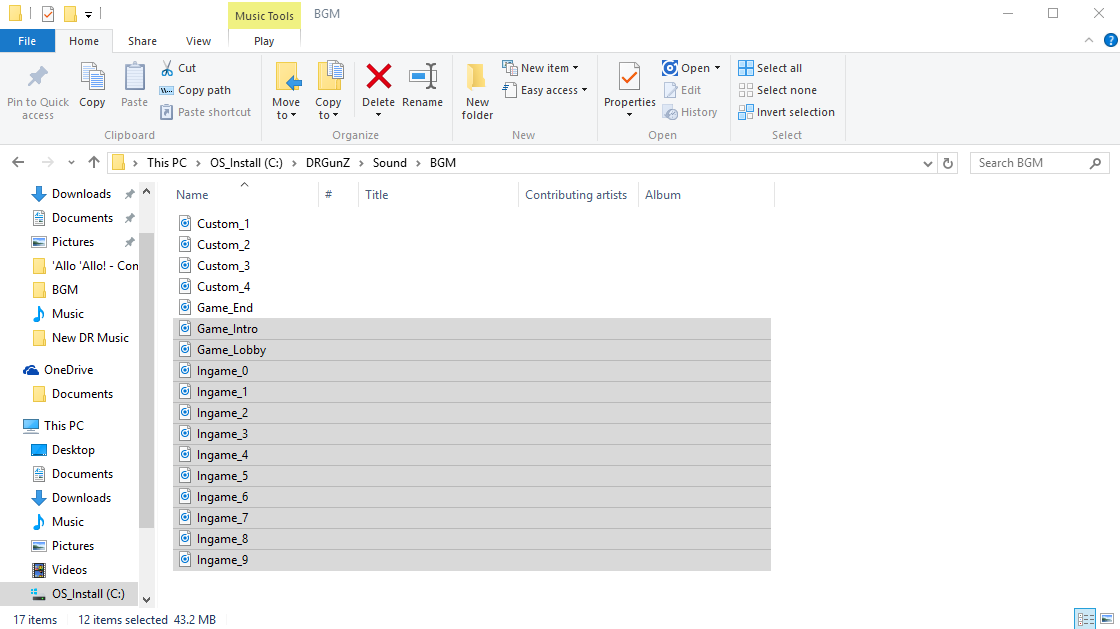
4. At this point it's simply a matter of choosing 12 songs you like to replace the 12 files currently in the BGM folder.
For reference, mine are:
Round & Round - Imagine Dragons
Dani California - RHCP
Caraluna - Bacilos
Last Resort - Papa Roach
Relax - Mika
On Top of the World - Imagine Dragons
Scars - Papa Roach
Teenagers - MCR
All Star - Smash Mouth
Welcome to the Club - Manian
Where Is the Love - Black Eyed Peas
The Offspring - You're Gonna Go Far, Kid
5. As you can see, files in the BGM folder have specific names.
Choose 1 song you'd like to hear when DRGunZ opens and you're logging in. Name it Game_Intro
Choose 1 song you'd like to hear on loop in the lobby. Name it Game_Lobby
The remaining songs will be chosen at random while you're in game, name them Ingame_0, Ingame_1, Ingame_2, Ingame_3, Ingame_4, Ingame_5, Ingame_6, Ingame_7, Ingame_8 and Ingame_9
In the end, it should look like this:
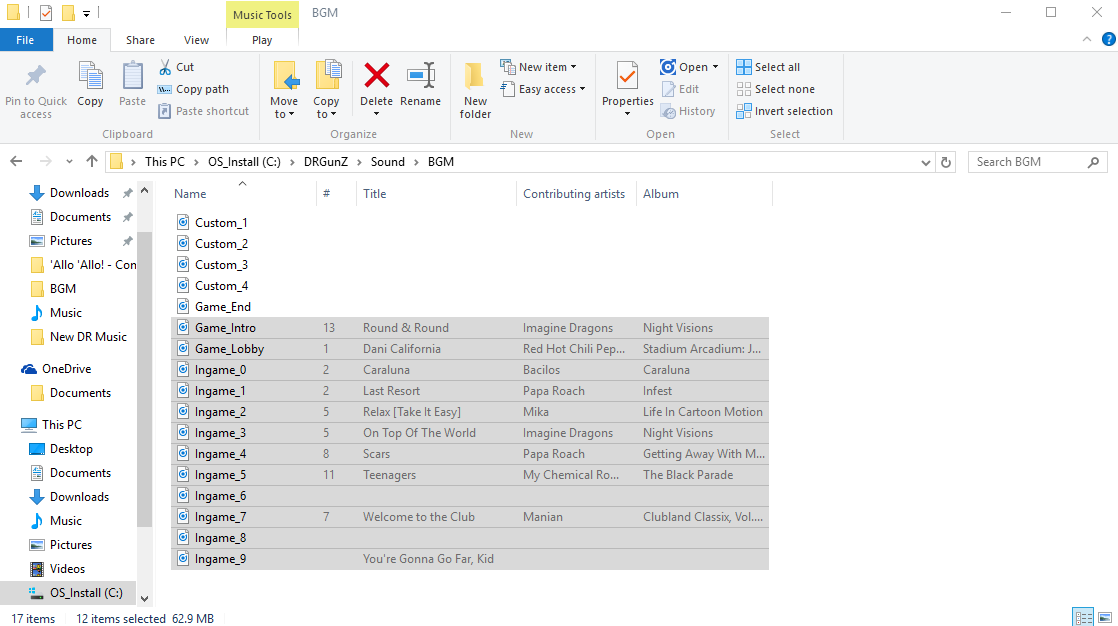
Done.
1. First, find the "Sound" file within the "DRGunZ" folder which should be in your root directory.
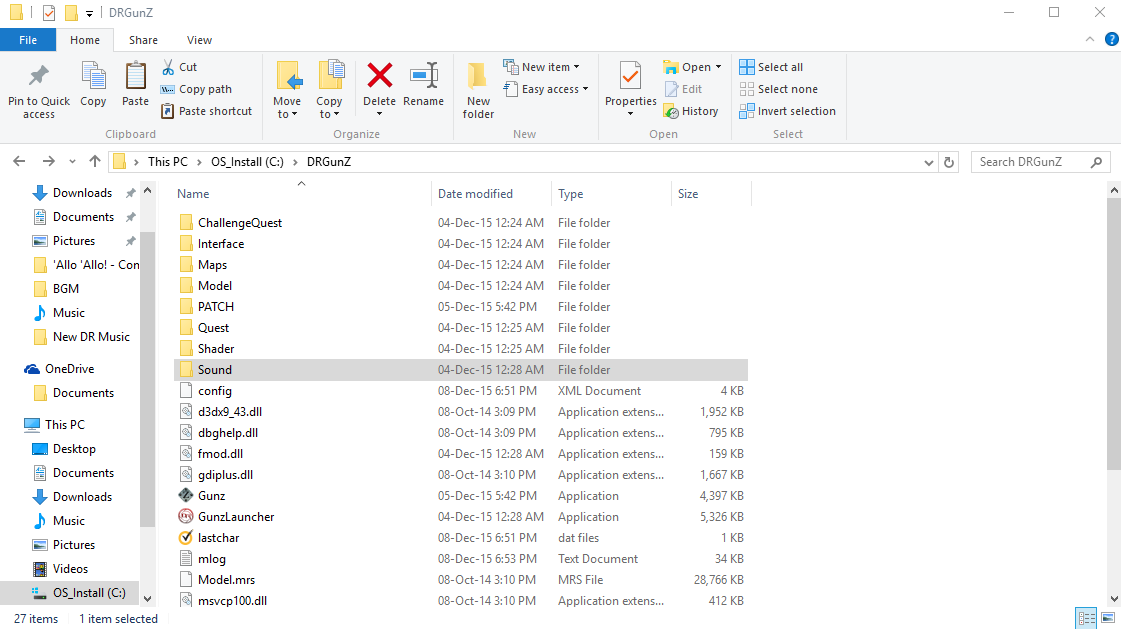
2. Within the "Sound" file, open the "BGM" (background music) file.
3. Within the "Sound" file, there will be 17 files. Of them, you will really only be hearing 12 of them frequently so you needn't change the remaining 5. In the image below, I've highlighted the 12 files you should change should you want custom music:
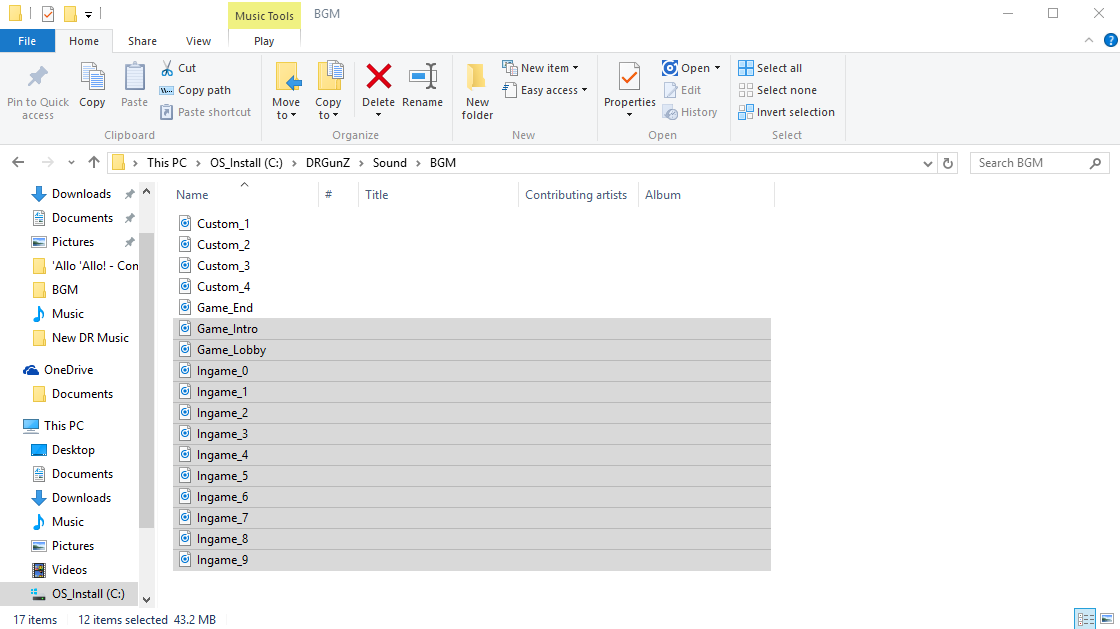
4. At this point it's simply a matter of choosing 12 songs you like to replace the 12 files currently in the BGM folder.
For reference, mine are:
Round & Round - Imagine Dragons
Dani California - RHCP
Caraluna - Bacilos
Last Resort - Papa Roach
Relax - Mika
On Top of the World - Imagine Dragons
Scars - Papa Roach
Teenagers - MCR
All Star - Smash Mouth
Welcome to the Club - Manian
Where Is the Love - Black Eyed Peas
The Offspring - You're Gonna Go Far, Kid
5. As you can see, files in the BGM folder have specific names.
Choose 1 song you'd like to hear when DRGunZ opens and you're logging in. Name it Game_Intro
Choose 1 song you'd like to hear on loop in the lobby. Name it Game_Lobby
The remaining songs will be chosen at random while you're in game, name them Ingame_0, Ingame_1, Ingame_2, Ingame_3, Ingame_4, Ingame_5, Ingame_6, Ingame_7, Ingame_8 and Ingame_9
In the end, it should look like this:
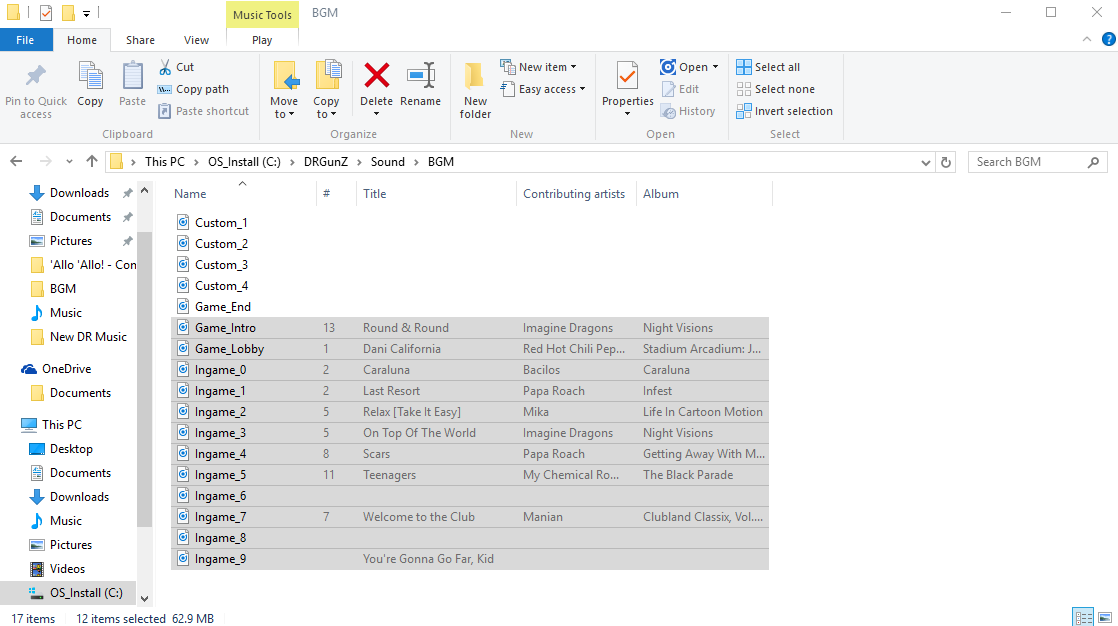
Done.