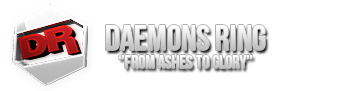- Joined
- Nov 1, 2006
- Messages
- 2,408
- Points
- 38
Ahoy everyone.
You can report any kind of bugs or client crashes on this section, so I'm going to try and leave here some guidelines concerning every kind of bug you may encounter during the DRGunZ Closed BETA, it can be a simple bug or a bug that crashes your client.
When reporting a bug or a client crash you should include on your thread the following information:
- Your character name.
- Map you were playing.
- Game mode you were playing.
- Weapons/Items you were using.
- Possibly names of other players with you.
- Your last action right before the crash.
- Your Gunz.dmp and/or Mlog.txt file.
- Possibly any screenshot you managed to take of the bug.
Now, instructions on how to upload a file and on how to show us a screenshot:
If you want to upload your Gunz.dmp or Mlog.txt file, you can use Sendspace.com:
For a screenshot, if you wish to post the full image on our forums, you can use Imgur.com:
I will leave this thread open in case anyone has any problems reporting a bug or a client crash.
Please remember that this thread is not for reporting bugs or crashes, but only to give assistance to those who want to report anything.
Thanks.
PS: Yes, I have the Cookie Monster on my Firefox, if you don't like it, I do not care! *grumps* ;p
You can report any kind of bugs or client crashes on this section, so I'm going to try and leave here some guidelines concerning every kind of bug you may encounter during the DRGunZ Closed BETA, it can be a simple bug or a bug that crashes your client.
When reporting a bug or a client crash you should include on your thread the following information:
- Your character name.
- Map you were playing.
- Game mode you were playing.
- Weapons/Items you were using.
- Possibly names of other players with you.
- Your last action right before the crash.
- Your Gunz.dmp and/or Mlog.txt file.
- Possibly any screenshot you managed to take of the bug.
Now, instructions on how to upload a file and on how to show us a screenshot:
If you want to upload your Gunz.dmp or Mlog.txt file, you can use Sendspace.com:
1st Screenshot:
Open www.Sendspace.com, click on the BROWSE button:

2nd Screenshot:
After you click on the BROWSE button a window will open, search for your DRGunZ folder and find the file you want to upload, in this case, your Gunz.dmp or your Mlog.txt file, after that click on "Open" ("Abrir") to select the file.

3rd Screenshot:
After you click on "Open" ("Abrir") to select your file, you will go back to the Sendspace.com window, you will be able to see your selected file, and then click on the UPLOAD button to start uploading your file.

4th Screenshot:
When you file is uploaded, you will see this screen saying "Upload Complete" and you will have the link that will allow us to download your life, so just click on the "Copy Now" button, and then go to your bug report thread and 'paste' (CTRL+V) the link there so we can check your file.

Open www.Sendspace.com, click on the BROWSE button:

2nd Screenshot:
After you click on the BROWSE button a window will open, search for your DRGunZ folder and find the file you want to upload, in this case, your Gunz.dmp or your Mlog.txt file, after that click on "Open" ("Abrir") to select the file.

3rd Screenshot:
After you click on "Open" ("Abrir") to select your file, you will go back to the Sendspace.com window, you will be able to see your selected file, and then click on the UPLOAD button to start uploading your file.

4th Screenshot:
When you file is uploaded, you will see this screen saying "Upload Complete" and you will have the link that will allow us to download your life, so just click on the "Copy Now" button, and then go to your bug report thread and 'paste' (CTRL+V) the link there so we can check your file.

For a screenshot, if you wish to post the full image on our forums, you can use Imgur.com:
1st Screenshot:
Open Imgur.com and below "Upload Images" click on "Computer".

2nd Screenshot:
After clicking on "Computer", a new window will open so you can select your file. So, select your file and click on "Open" ("Abrir").

3rd Screenshot:
After selecting the image that you want to upload, a new window will open so you can confirm the file that you want to upload, so, just click on "Start Upload".

4th Screenshot:
After your screenshot is uploaded, you will reach the last window with the links to your screenshot. Here you will have to choose the "BBCode (message boards & forums)" BB code link, so copy that same link, and then paste it on your thread so the image will appear after you post.

Open Imgur.com and below "Upload Images" click on "Computer".

2nd Screenshot:
After clicking on "Computer", a new window will open so you can select your file. So, select your file and click on "Open" ("Abrir").

3rd Screenshot:
After selecting the image that you want to upload, a new window will open so you can confirm the file that you want to upload, so, just click on "Start Upload".

4th Screenshot:
After your screenshot is uploaded, you will reach the last window with the links to your screenshot. Here you will have to choose the "BBCode (message boards & forums)" BB code link, so copy that same link, and then paste it on your thread so the image will appear after you post.

I will leave this thread open in case anyone has any problems reporting a bug or a client crash.
Please remember that this thread is not for reporting bugs or crashes, but only to give assistance to those who want to report anything.
Thanks.
PS: Yes, I have the Cookie Monster on my Firefox, if you don't like it, I do not care! *grumps* ;p